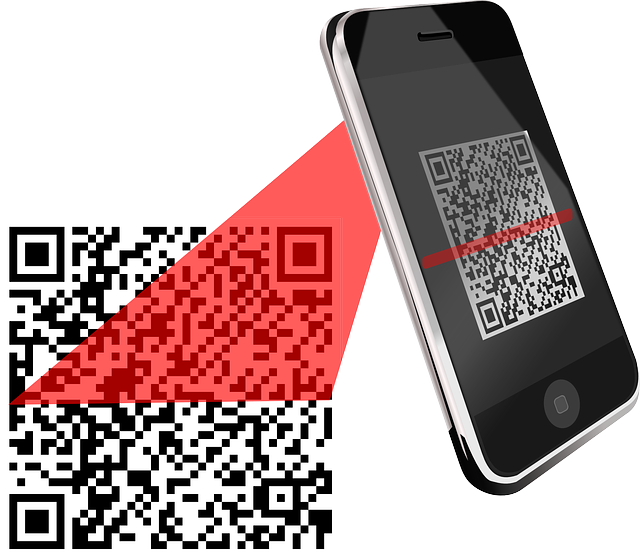
23
All the Information You Need About QR Codes
QR codes have become ubiquitous these days; you can find them on many offline products like flyers, posters, and billboards, to give you quick access to online content without the need to copy long URLs.
Welcome back to our website where you can find all the online tools you need. If you've noticed among our tools on Facileex, you surely have seen the "QR Reader" tool. QR codes have become ubiquitous these days; you can find them on many offline products like flyers, posters, and billboards, to give you quick access to online content without the need to copy long URLs.
QR codes are also very practical for sharing contact information and Wi-Fi passwords. If you are using an Android phone, you can utilize the built-in features of the operating system, so you won't have to download another app.
Here are 5 ways to scan QR codes using your Android phone:
1. Google Lens Application:
Most Android phones, especially the latest versions, come with a built-in app called Google Lens that helps you identify objects, landmarks, texts, and numbers you see in the real world. It can also process QR codes.
You can point your phone's camera after launching the app to read the code. If it’s a web link, you will see a URL preview that you can tap to visit. If it's numbers or passwords, you will need to tap the search button at the bottom of the camera lens to see what they are.
2. Using the Camera App:
Some phones, like Samsung phones, come with built-in scanners to detect and process QR codes. You can enable this in the camera settings of your Samsung phone or use the Bixby Vision tool, or use the quick settings shortcut in some Samsung phones, which can be accessed by swiping down from the notification center.
Google Pixel phones also have a built-in feature in the camera app. You can access it by long-pressing anywhere on the screen and pointing the camera at the QR code to read and process it. Some Android One phones also have this feature.
3. Using a Web Application:
Although there are many apps in the Google Play Store that offer QR code scanning services, many of them come with additional features or ads or tracking practices. Therefore, you might prefer using an open-source web application like qrcodescan, which you can use through the browser on your phone.
4. Using Internet Browsers:
You can use the tool on the Facileex website easily.
Google Chrome supports QR code scanning in the iOS operating system, but it does not support it in the Android operating system. However, you can use other browsers like Firefox, which has a shortcut button to scan QR codes above the keyboard when you tap on the address bar.
You can also use the Samsung Internet browser, pre-installed on Samsung phones. You can enable it by following these steps:
- Go to (Settings).
- Tap on the "Useful features" option.
- Turn on the "QR code Scanner" option.
Contact
Missing something?
Feel free to request missing tools or give some feedback using our contact form.
Contact Us